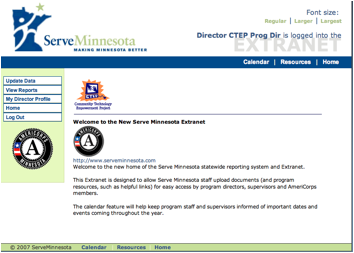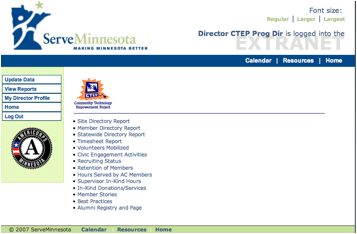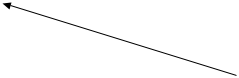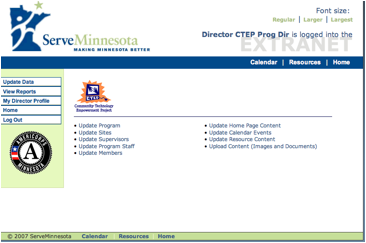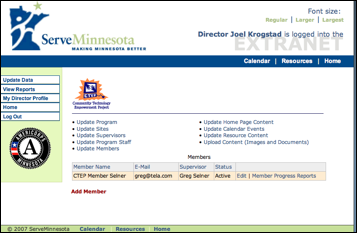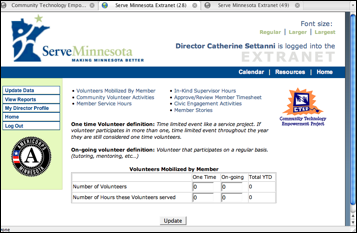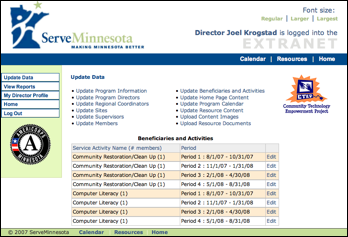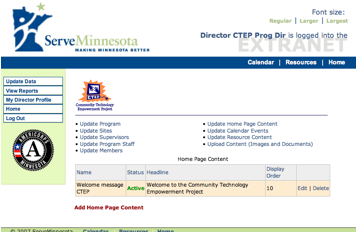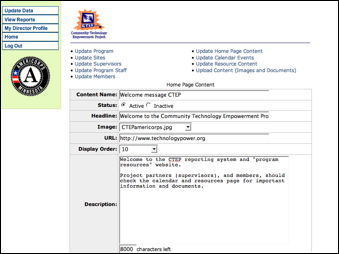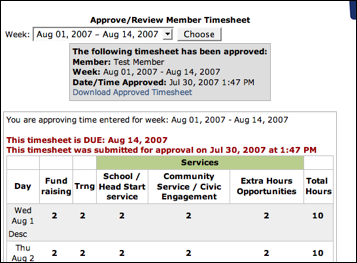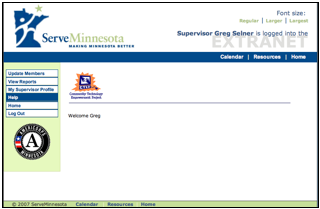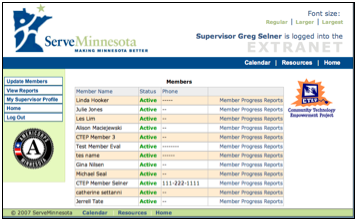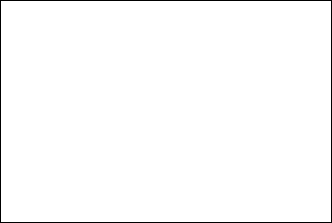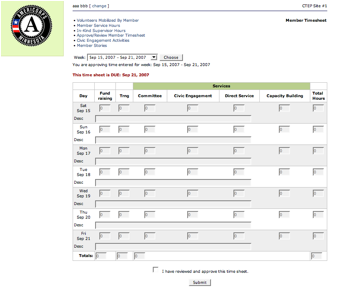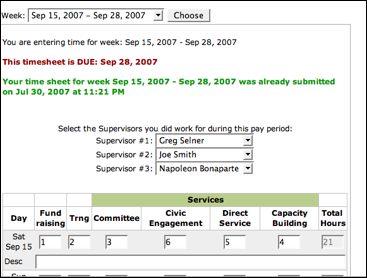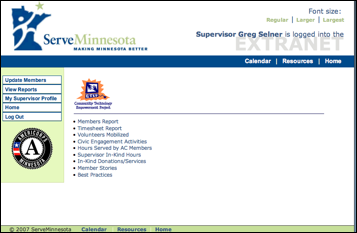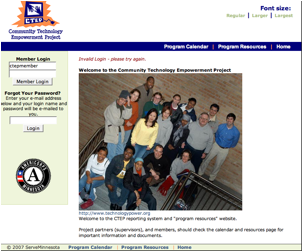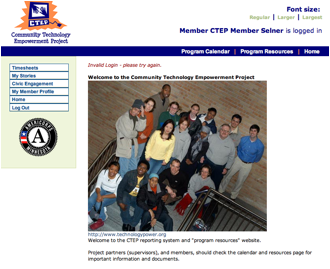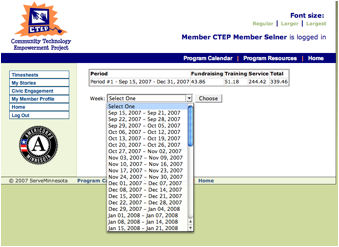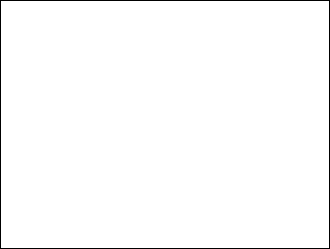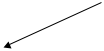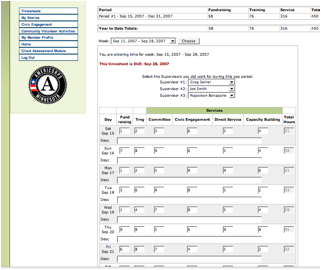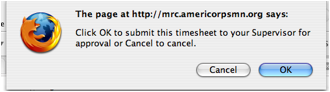State
Commission Staff Tutorial
Login at: http://www.americorpsMN.org
State Commission staff can view data collected from program directors, supervisors and members using this system
WHAT CAN Commission Staff DO?
- Update their state AmeriCorps website pages-- and upload image, Word and PDF files to share
- View program and member progress reports, including member stories, civic engagement activities, # of volunteers mobilized, etc.
- View all MN AmeriCorps program contacts (statewide)
- View a contact list of all their service sites and supervisors
- View a contact list containing all MN members
- Review all in-kind donations by program, across programs
- View supervisor in-kind hours, by program, across programs
- View Best Practices submitted by Program Directors
- Review a graph that illustrates program recruitment and retention
- View total number of member hours across all programs/ by program
- Review program progress reports from all state grantees (based on program performance measures)
- Download data reports that show which legislative districts / counties or ZIP codes members are currently serving in (these files can be used in Excel, Access or other database programs, Crystal reports, etc. to sort and parse data as needed by the State Commission
Login Screen for State Commission Staff:
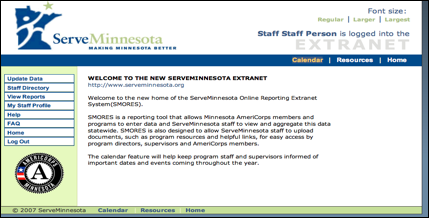
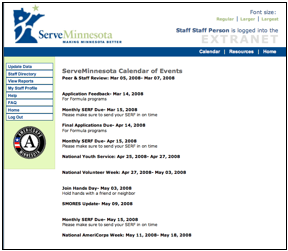
Calendar page
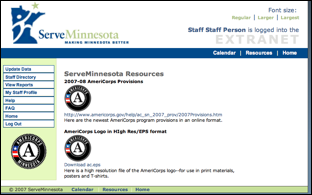
Resource page
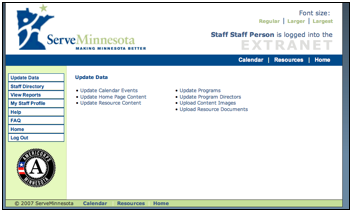
Update Data page
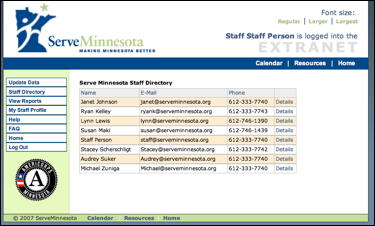
Staff Directory, from side bar navigation
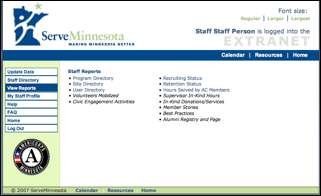
Commission; View Reports page
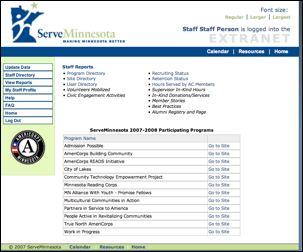
State Programs and links to websites
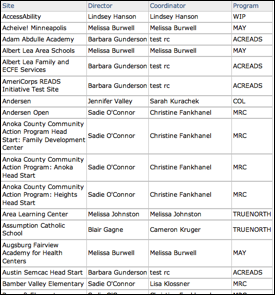
Statewide Site Directory report
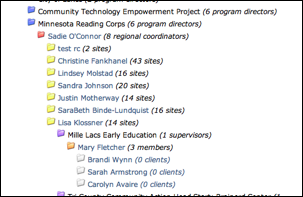
Statewide System users, all program participants and contact information (when clicked on)
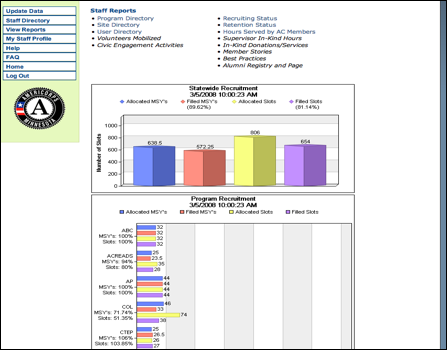
Recruitment screen, across the state, by program
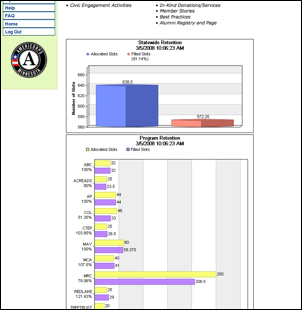
Member retention page: dashboard view
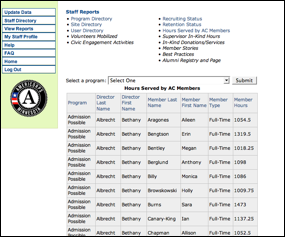
Member hours served to date
Program
Director Tutorial
Login at: http://www.americorpsMN.org
Program directors will see the ServeMinnesota Extranet home page, calendar and resources pages.
Once they login to the system, they are inside their program reporting area.
WHAT CAN PROGRAM DIRECTORS DO?
- Update their program website pages-- and upload image, Word and PDF files to share
- View (or submit) member progress reports, including member stories, civic engagement activities, # of volunteers mobilized, etc.
- View all MN AmeriCorps program contacts (statewide)
- View a contact list of all their service sites and supervisors
- View a contact list containing all their members
- Review approved timesheets/ approve member timesheets if necessary
- Add/edit program staff and program directors
- Add /edit members
- Add /edit service sites and supervisors
- Record in-kind donations
- View supervisor in-kind hours
- Enter Best Practices to share with other programs
- Enter and track program recruitment and retention
- View total number of member hours from their program
- Report on program progress (meeting your performance measures)
|
|
This is the initial screen you’ll see after you log in as a Program Director. Note there is now a menu of options available on the left hand side of the screen: Update Data View Reports My Director Profile Home Log Out You will also see your program logo on the top of the page once you log in. |
|
|
View Reports This area is where program directors can view reports filed by supervisors, review timesheets from members, and access member submitted reports such as member stories and Civic Engagement reports. Also in this area, PD’s can enter volunteer mobilization progress, supervisor and other in-kind information, and record Best Practices. |
|
View: The Main Update Data page |
UPDATE DATA When you select this menu item, you can add and update program-specific information in the reporting system. This menu page is where you’ll also find links to Update home page, calendar and resources pages--pages that your supervisors and members see when they visit your program website. Your programs’ Member Progress reports are located within Update Members. |
|
View: The Update Members page |
UPDATE DATA/ Update Members This is where you add new members, edit member records, and view or update member progress reports. In most cases, supervisors will fill out member progress reports, but program directors and regional coordinators can do this too if necessary. |
|
|
Each Member Progress Report contains the following forms: • Volunteers Mobilized By Member • Community Volunteer Activities • Member Service Hours • In-Kind Supervisor Hours • Approve/Review Member Timesheet • Civic Engagement Activities • Member Stories |
|
View:Update Program Progress page |
UPDATE DATA/ Update Program
Progress This form will allow you to update your programs’ progress on up to 5 performance measures, tied to specific service activities. The reporting form* will ask for # of people served this reporting period, activities, and progress toward meeting performance measures as included in your original program grant proposal. (***under development) |
|
View: Update Home Page |
UPDATE DATA/ Update Home Page Content This screen shows all the items on your home page that you’ve already entered into the system. You can edit a posting, or delete it, or add a new posting:
Add Home Page Content |
|
View:
Update Home Page/ Add Home Page
Content ****If you know HTML you can format your text
This is what a finished program home page
might look like! |
Here is how to
create home page postings (Content) UPDATE DATA/ Update Home Page Select Add Home Page Content 1. Name the content “element”. 2. Create a headline for you’re this posting (this will show up BOLD) 3. Add a URL if you want. 4. Add a photo (GIF or JPEG if you want), make sure it is no larger than 300X300 pixels (approx). 5. The display order determines where this article or posting lands on the page. (10 is first, 20 second…so on) 6. Add your text to the description area. 7. Hit the submit button on the bottom of the screen (not shown above) Go to your program
home page and check your work! |
|
Program Director
|
VIEW REPORTS/ Timesheet Report On the VIEW REPORTS/ Timesheet page, there will be the ability to see all submitted and approved timesheets for each reporting period. The timesheet system is designed as follows: 1. Members log into your program site and fill out/submit timesheets every 2 weeks, as per your payroll periods. 2. An email is then sent to their supervisor for approval. 3. Once approved, an “approved” message appears on each member timesheet stored in the system. |
Regional
Coordinators
Login at: http://www.americorpsMN.org
WHAT CAN REGIONAL COORDINATORS DO?
Everything a program director can do…but only for members and supervisors assigned to their region. See program director section for instructions…
(Program Directors assign members each regional coordinator within the site record)
Site
Supervisor Tutorial
Supervisors log in at: http://www.americorpsMN.org
Once they login, Supervisors see their own programs’ home page, calendar and resources pages.
WHAT CAN SUPERVISORS
DO?
- Submit and view progress reports for individual members. Current reports include volunteer mobilization, civic engagement activities, member stories, and program-specific custom reports (coming in 2008!)
- View a contact list containing all program members
- Review and approve member timesheets
- Record in-kind donations
- Submit their supervisor or staff in-kind hours via a monthly timesheet
- View total member service hours, year to date
- Submit best practices to share with other supervisors, program directors, etc.
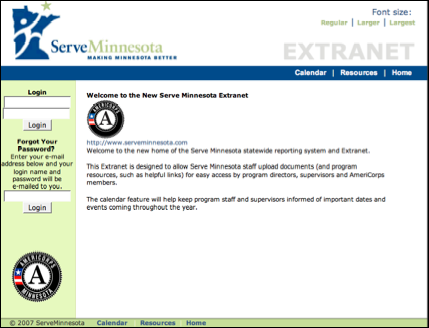
http://www.americorpsMN.org
|
|
WELCOME SCREEN Once logged in, supervisors will see their program homepage, calendar and resources (just like members do). They will also see a menu on the left which will let them: UPDATE MEMBERS VIEW REPORTS MY PROFILE |
|
View: Update Members Page View: Update Members/Member Progress Report |
UPDATE MEMBERS A list of all your members will display on this page, select Member Progress Report to access their reports data
UPDATE MEMBERS/ Member Progress
Report (Enter data for each member individually) • Volunteers Mobilized By Member • Member Service Hours • In-Kind Supervisor Hours • Approve/Review Member Timesheet • Civic Engagement Activities • Member Stories |
|
Timesheet Approval System: Supervisors
Timesheet System
Process Once members have entered their entire timesheet for the reporting period, they should AUTHORIZE AND SUBMIT that timesheet. Once they do, an email will come to the supervisor of record, who needs to approve the timesheet. To do this, just click on the link in your email, which will take you to the login page. Next, log into the system using your supervisor username and password, and the link will bring you to the specific timesheet that needs your attention. If you agree with the members timesheet information, simply hit “I approve this timesheet” at the bottom of the page. Once you approve the timesheet, your regional coordinator or program director will get an email that shows the timesheet was approved. Their message will include the name of the member, site, supervisor and date approved. Program directors can print this out for member files, or to use for payroll purposes. ***Supervisors and PDs can look through all member timesheets within the system. |
To Approve /Review
Timesheets UPDATEMEMBER/ When a member logs into the system and fills out a timesheet, they can either SAVE it or AUTHORIZE AND SUBMIT the timesheet. |
|
|
Multiple
Supervisors If a member reports to multiple supervisors, each must approve the completed timesheet. Each supervisor of record will get the same email asking them to authorize the timesheet. |
|
TIMESHEET
SUBMISSION OR APPROVAL PROBLEMS? If you DID NOT get email notice of a timesheet a member
said they submitted, you can still log into the system, select UPDATE
MEMBERS/ PROGRESS REPORTS/APPROVE/and then REVIEW MEMBER TIMESHEET. If the email notice did not reach you, first make sure we have the correct email address for you in your supervisor record (MY SUPERVISOR PROFILE). You can change your email address if it is incorrect. If your email address is correct, but you did not get the email, it might have been filtered out as SPAM by your network email administrator or ISP. Contact whoever is managing your email address and make sure they know you need to get these emails. If this is not the issue, it may be that your member SAVED their timesheet but did not AUTHORIZE AND SUBMIT it… If none of these seems to be the cause, call or email your program director to report a problem in the timesheet system. Make sure you send along the following information:
If the program
director cannot solve the problem, they will contact their Serve Minnesota
program officer, who will work with the vendor to fix the problem. |
|
|
Subject: Time Sheet
Entered - Catherine TestSupervisor - Aug 08, 2007 - Aug 14, 2007 Date: Sun, 29 Jul 2007 15:52:17 -0500 From: <member@americorpsmn.org> Reply-To: member@americorpsmn.org To: supervisor@servicesite.org Minnesota Reading Corps Supervisors: Please
follow this link to approve a timesheet for the following Minnesota
Reading Corps AmeriCorps member: Member:
Test Member Supervisor:
Catherine Test_Supervisor Week: Aug 08, 2007 -
Aug 14, 2007 Time Sheet Submitted On: 7/29/2007 3:52:17 PM © 2007 Serve Minnesota |
Example: Here
is the email notice sent from the system to the supervisor following
authorization by the member. |
|
|
VIEW REPORTS These are reports
that supervisors can access*: • Members Report • Timesheet Report • Volunteers Mobilized • Civic Engagement Activities • Hours Served by AC Members • Supervisor In-Kind Hours • In-Kind Donations/Services • Member Stories • Best Practices Reports format
under development |
Member
Tutorial
Members log in at their own program’s website
Program Websites URLs:
http://ap.americorpsmn.org/ Admission Possible
http://abc.americorpsmn.org/ AmeriCorps
Building Community
http://acreads.americorpsmn.org/ AmeriCorps READS
http://col.americorpsmn.org/ City of
Lakes
http://ctep.americorpsmn.org/ Community Technology Empowerment Project
http://mrc.americorpsmn.org/ MN Reading Corps
http://may.americorpsmn.org/ MN Alliance
for Youth (Promise Fellows)
http://mca.americorpsmn.org/ Multicultural
Communities in Action
http://redlake.americorpsmn.org/ Partners in Service to America
http://treetrust.americorpsmn.org/ People Active in Revitalizing America
http://truenorth.americorpsmn.org True North AmeriCorps
http://wip.americorpsmn.org/ Work in Progress
WHAT CAN MEMBERS DO?
- View their program homepage, calendar and resource pages
- Complete and submit their timesheets
- Add their best service stories
- Enter their civic engagement activities
- Enter community volunteer activities
- Update portions of their member profile (record)
|
http://ctep.americorpsMN.org
|
This is the home
page for the program website. Members don’t need to login to see the homepage or the calendar or resource pages…. Once they do log in, they can access their timesheets and the reporting tools. If you forgot your login, but have an email within your record, use this feature to have it sent to you… |
|
|
Once a member is logged in, they see this menu on the left hand side of the screen: Timesheets My Stories Civic Engagement Community Volunteer Activities My Member Profile Home Log Out Some programs members will see additional tools, such as
the CTEP Assessment Module, and the MRC Tutor Report. These are program specific customizations within the reporting system. |
|
View: Timesheets Page/ Select Reporting Period |
TIMESHEETS This page shows the accumulated hours to date, and lets the member select the pay period for which they are submitting a timesheet. |
|
|
Multiple
Supervisors If you accidentally pull up a timesheet that was already submitted, you will see this warning. If a member reports to multiple supervisors, each must approve the completed timesheet. Each supervisor of record will get the same email asking them to authorize the timesheet. |
|
|
TIMESHEETS,
entering your hours and activities Members must enter their hours and a description of service activities into the system using this form.
Once complete, they send it to their supervisor (or program director) for approval by simply hitting AUTHORIZE AND SUBMIT on or before the due date. *If there is a discrepancy, members need to work it out with their supervisor. Only members can update a timesheet and re-submit it for approval. |
|
|
|
|
Other main menu tools available to MEMBERS after login: Members can also fill out “member stories”, community volunteer activities, and civic engagement activities using the reporting tools. Members can also update their profile if they move or change a phone # or email address, but cannot change many of their profile fields. |
|